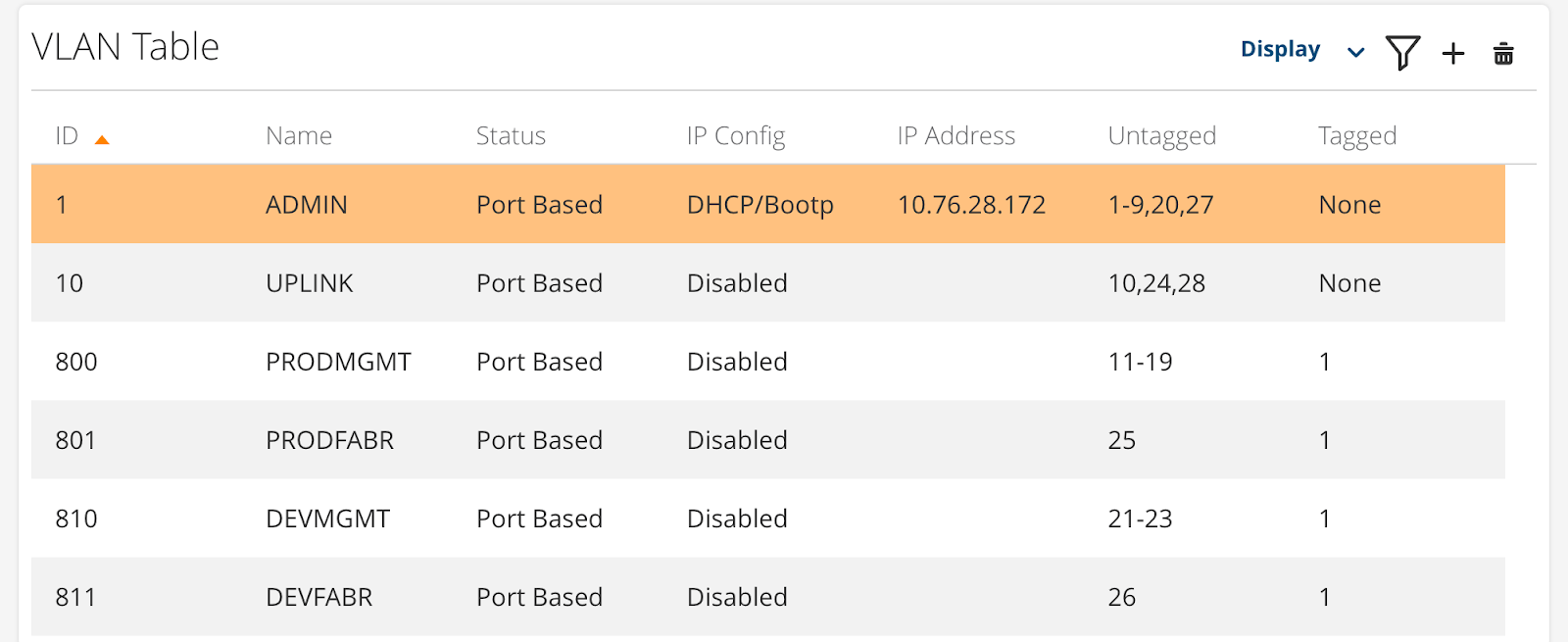Management Network Bootstrap
The current Pronto deployment uses an HP/Aruba 2540 24G PoE+ 4SFP+ JL356A switch to run the management network and other VLAN’s that are used internally.
By default the switch will pull an IP address via DHCP and http://<switch IP>
will display a management webpage for the switch. You need to be able to access
this webpage before you can update the configuration.
Loading the Management Switch Configuration
Obtain a copy of the Management switch configuration file (this ends in
.pcc).Open the switch web interface at
http://<switch IP>. You may be prompted to login - the default credentials are bothadmin: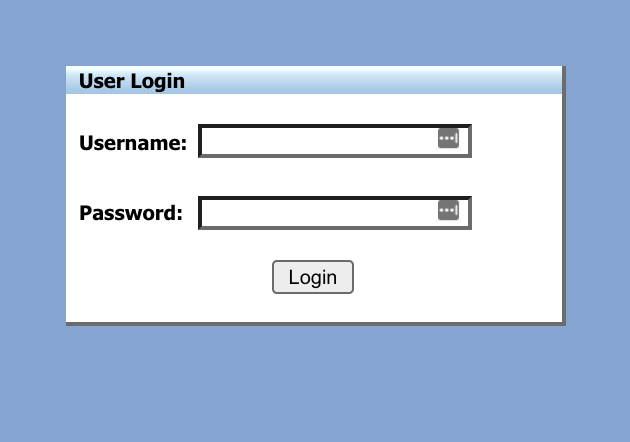
Go to the “Management” section at bottom left:
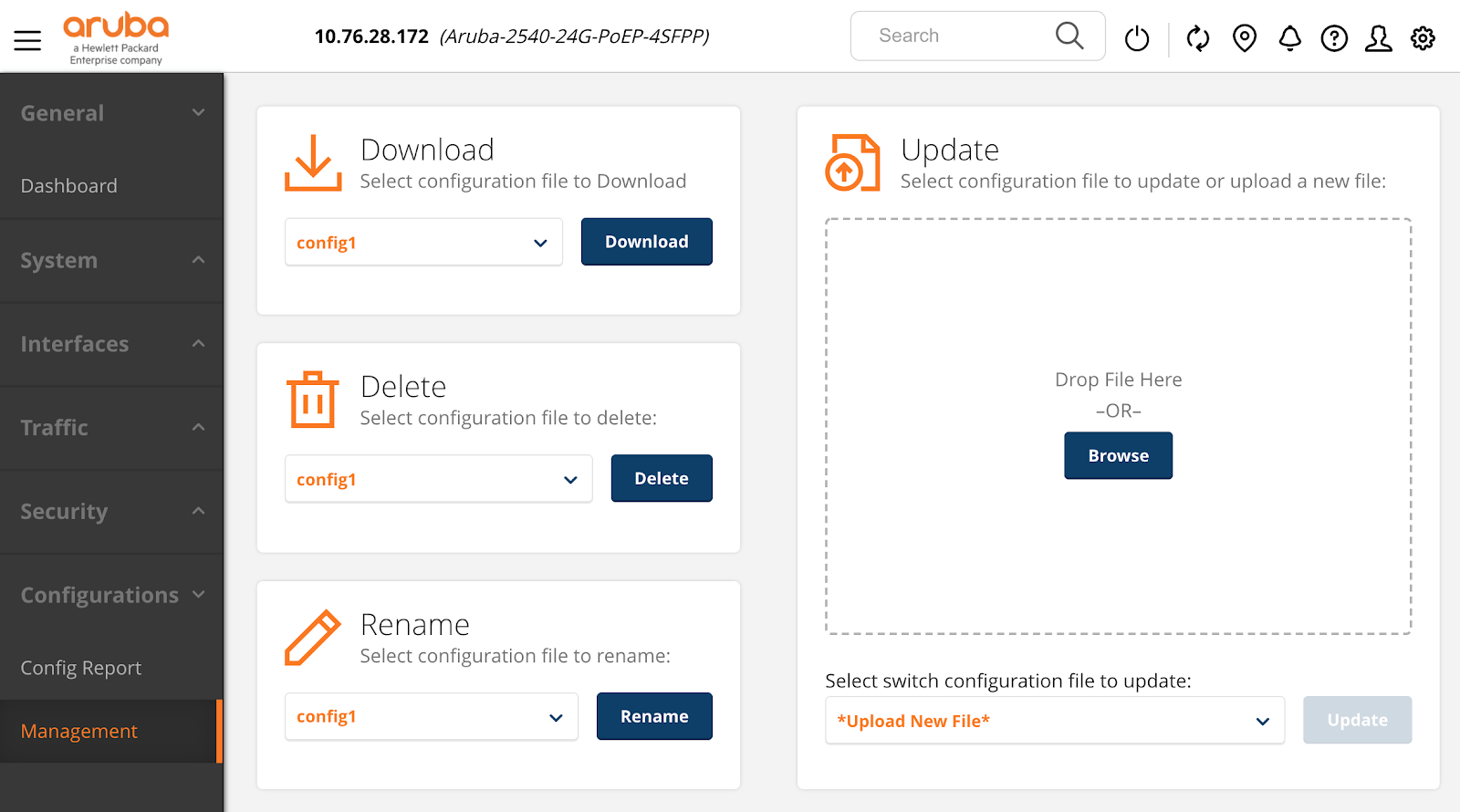
In the “Update” section at left, drag the configuration file into the upload area, or click Browse and select it.
In the “Select switch configuration file to update” section, select “config1”, so it overwrites the default configuration.
In the “Select switch configuration file to update” section, select “config1”, so it overwrites the default configuration. Click “Update”. You’ll be prompted to reboot the switch, which you can do with the power symbol at top right. You may be prompted to select an image used to reboot - the “Previously Selected” is the correct one to use:

Wait for the switch to reboot:
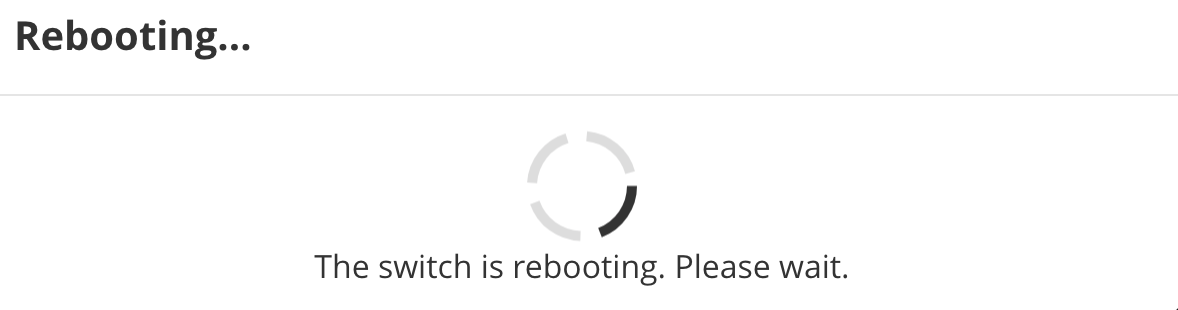
The switch is now configured with the correct VLANs for Pronto Use. If you go to Interfaces > VLANs should see a list of VLANs configured on the switch: