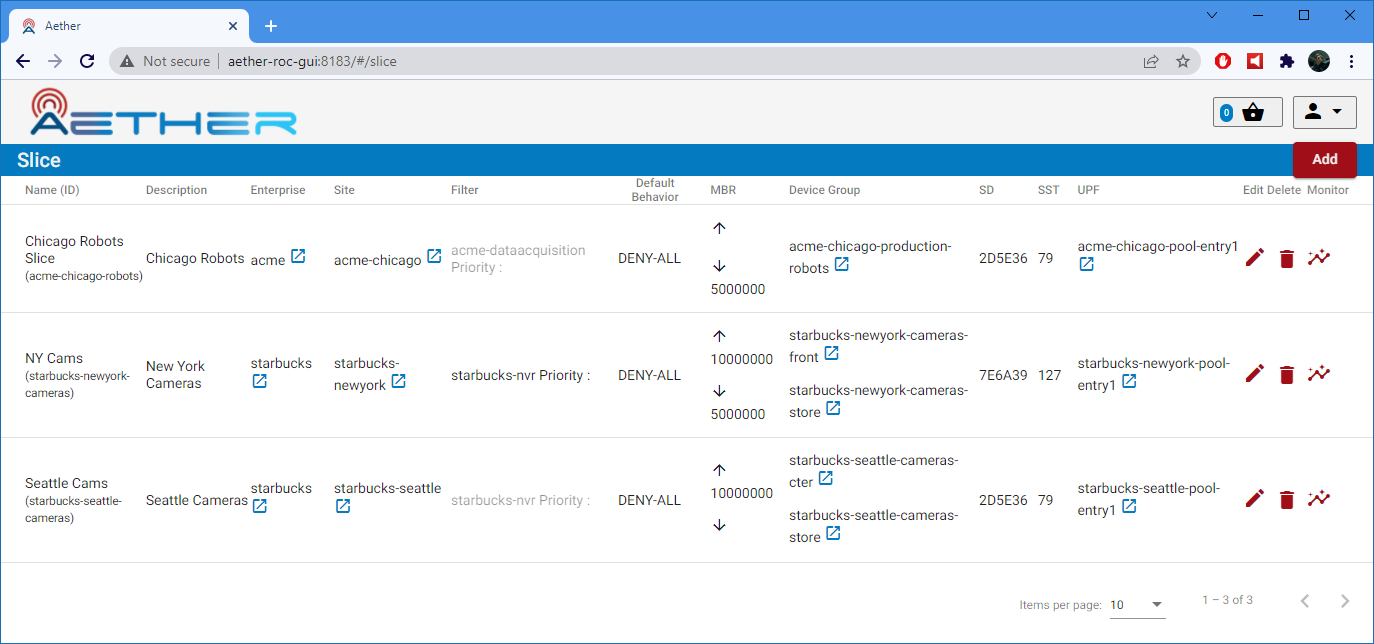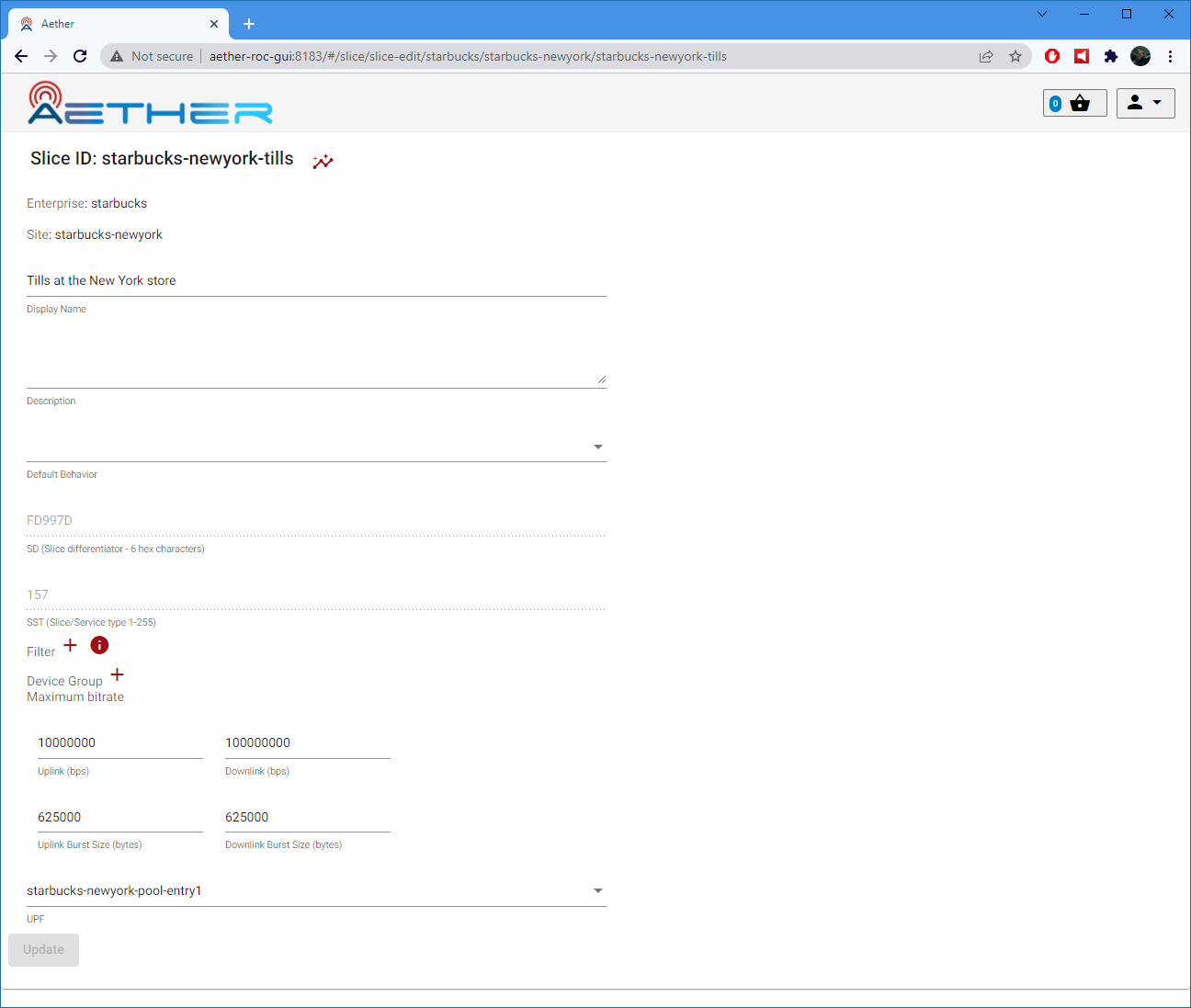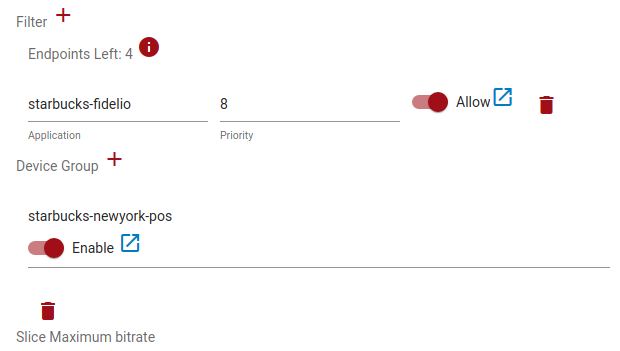Slice Management
A Slice is a unit of network access for a set of UEs with a defined set of QOS parameters. The following properties are important to the definition of a slice:
an Enterprise and Site
Slices always exist within a site and an individual slice never spans more than one site.
one or more Filter (Application)
See Application Management for more information on application filtering.
one or more DeviceGroup
See Subscriber and Device Management for more information on DeviceGroups.
a User Plane Function (UPF)
UPFs are provisioned by Aether Operations.
SD (slice differentiator) and SST (slice/service type)
These are assigned by Aether Operations.
Default Behavior (for Application Filtering)
The default behavior is used when no application filtering rules match.
Uplink and Downlink maximum bitrate (data rate in bps)
Slice MBRs are the aggregate of all traffic within the slice and may represent the traffic of multiple devices. For more information, see QoS Metering.
Provisioning a new Slice
Note
This section refers to a fully installed ROC GUI, properly secured and with Enterprises, Connectivity Services Applications, and Sites already configured by a ROC Administrator. The examples shown below are taken from an example configuration shipped with the ROC - the “MEGA Patch” (see Posting the mega-patch)
This procedure assumes you have already set up one or more DeviceGroups, containing configuration for a number of UEs. Follow the procedure in Configure Connectivity Service for a new Device to configure DeviceGroups.
To add a new Slice, click the Add button in the Slice List View.
In the resulting Slice edit page:
Enter a Slice ID (this must be unique across the whole system).
Enter a Display Name (optional).
Enter a Description (optional).
Choose an Enterprise (may already have been selected)
Choose a Site
Choose a template
this will copy over values from that template, which may be edited individually at this create stage
they will not be editable afterwards.
Accept the Default Behavior, SD and SST or change them.
Accept the Maximum Bitrate (MBR) Uplink and Downlink values or change them.
Choose a UPF from the drop down list.
UPFs will previously have been added to a pool - those remaining unused will appear for selection.
One or more Filters (Applications) and/or DeviceGroups can be associated with the Slice at this stage or later, by clicking on the + icon.
When chosen, they appear as a list in the Slice edit page, and are automatically enabled/allowed:
Click on the “Update” to add these changes to the Basket.
Click the Commit in the Basket View to commit the changes. See Committing.
Editing an existing Slice
When editing an existing Slice, it will not be possible to change:
The id.
The template or the SD or SST parameters beneath it.
Existing Filters or DeviceGroups can be removed by clicking the trash can icon next to it.
Alternatively existing Filters or DeviceGroups can be disabled/disallowed by clicking the slider next to it. This will have the same effect as disabling it.
Note
The DeviceGroup or Filter and UPF here are references. If the underlying object is modified, then the changes on the Slice will take effect whenever changes to those objects are committed.
Removing a Slice
Removing a Slice can be achieved by clicking the trash can icon next to the Slice in the Slice List page