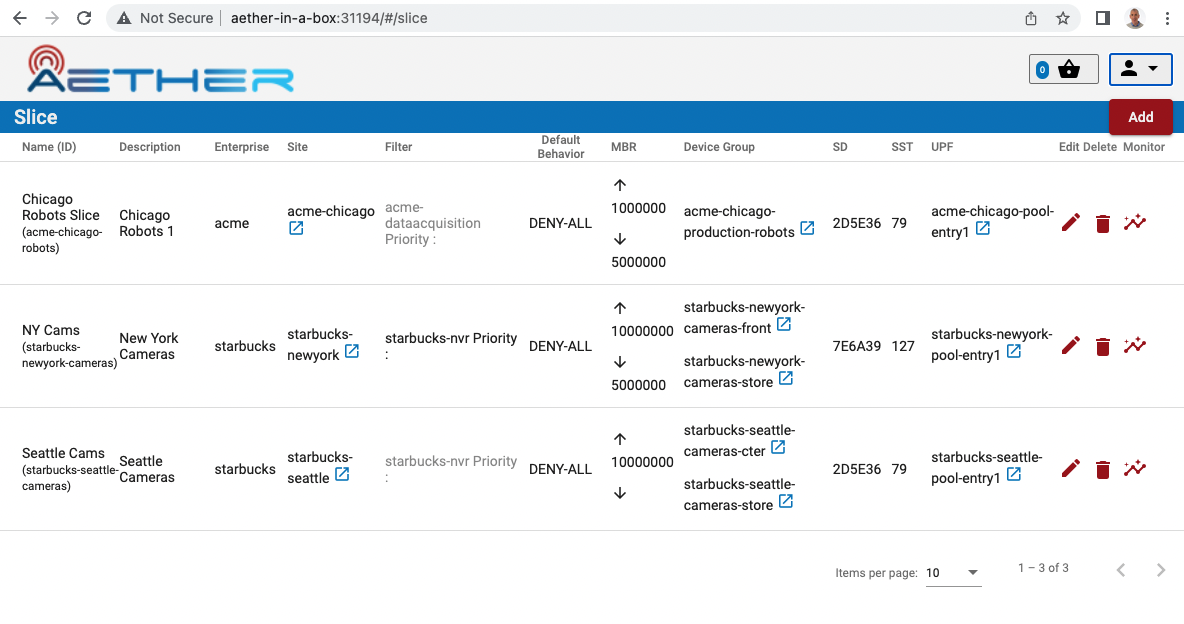ROC Development
ROC implements Aether's runtime control API. It is implemented on top of µONOS, a microservice-based redesign of the ONOS SDN Controller. Of particular note, ROC generates the API from a set of YANG models loaded into the onos-config microservice, where onos-config then uses gNMI to control one or more back-end subsystems (e.g., SD-Core, SD-RAN) at runtime. For those back-end subsystems that do not support gNMI, an adapter translates the gNMI calls into the available interface.
This section describes how to develop and contribute to ROC. It assumes familiarity with Kubernetes and Helm, and that a Kubernetes/Helm development environment has already been deployed in the developer’s work environment (for example, using OnRamp).
Note
By default, ROC is deployed without security enabled, with no Authentication or Authorization. To secure ROC so that the Authentication and Authorization can be tested, follow the Securing ROC section below Secure ROC.
Post a Mega-Patch
The ROC usually comes up in a blank state; there are no Enterprises, UEs, or other artifacts present in it. The Mega-Patch is an example patch that populates the ROC with some sample enterprises, UEs, slices, and so on.
To load the Mega-Patch, execute the following:
# launch a port-forward for the API
# this will continue to run in the background
kubectl -n aether port-forward service/aether-roc-api --address 0.0.0.0 8181:8181 &
curl http://localhost:8181/targets
# It should show a list of the configure enterprises: [{"name":"defaultent"},{"name":"acme"},{"name":"starbucks"}
git clone https://github.com/onosproject/aether-roc-api.git
# execute the mega-patch (it will post via CURL to localhost:8181)
bash ~/path/to/aether-roc-api/examples/MEGA_Patch_20.curl
Note
No port-forwarding is necessary to configure Aether OnRamp. Use URL http://<hostname>:31194/aether-roc-api/.
You may wish to customize the Mega-Patch. For example, by default the
patch configures the sdcore-adapter to push to
sdcore-test-dummy. You could instead configure it to push to a
live instantiation of Aether by doing something like this:
sed -i 's^http://aether-roc-umbrella-sdcore-test-dummy/v1/config/5g^http://webui.omec.svc.cluster.local:9089/config^g' MEGA_Patch_21.curl
#apply the patch
./MEGA_Patch_20.curl
Note that if Aether is installed on a different machine, then port-forwarding may be necessary.
Expected CURL output from a successful Mega-Patch post will be a UUID.
You can verify that the Mega-Patch was successful by going into the
aether-roc-gui in a browser (see the section on useful
port-forwards below). The GUI may open to a dashboard that is
unpopulated. You can use the dropdown menu (upper-right hand corner of
the screen) to select an object such as Slice and you will see a list
of slices.
Add New Enterprises
Enterprises are stored in a second µONOS microservice, onos-topo, rather then onos-config. They are usually added by a system administrator during the onboarding of new customers (tenants) on Aether.
There is currently no way to add new Enterprises through the ROC GUI or the API. Instead, this can be done in the two ways described in the following subsections.
Enterprises are specified as Entities using CRDs, and the onos-operator ensures that these are created as entitites inside onos-topo.
To check that the current list of enterprises (as CRDs), the following command may be used:
kubectl -n aether get entities
To check that the onos-operator does indeed take effect, the ROC API endpoint /targets can be used to list the enterprises.
Another option is to use the onos-cli pod to query onos-topo directly:
kubectl -n aether exec deployment/onos-cli -- onos topo get entities -v
Through Helm Charts
To have an entity added at start up of the cluster it can be added through the Helm Chart in the values.yaml under enterprises. e.g.:
enterprises:
- id: starbucks
name: Acme Enterprise
lat: 52.5150
long: 13.3885
This will load the enterprise as an Entity CRD through the onos-operator.
Through onos-topo
New enterprises can be added to a running system through the onos-topo command line (bypassing the onos-operator). For example:
kubectl -n aether exec deployment/onos-cli -- \
onos topo create entity new-enterprise \
-a onos.topo.Configurable='{"address”:”sdcore-adapter-v2-1:5150”,”version”:”2.1.x”,”type”:”aether”}' \
-a onos.topo.TLSOptions='{"insecure":true}' \
-a onos.topo.Asset='{"name”:”New Enterprise”}' \
-a onos.topo.MastershipState='{}' \
-k enterprise
Useful Port Forwards
Port forwarding is often necessary to allow access to ports inside of Kubernetes pods that use ClusterIP addressing. Note that you typically need to leave a port-forward running (you can put it in the background). Also, if you redeploy the ROC and/or if a pod crashes, then you might have to restart a port-forward.
Note
No port-forward is necessary with OnRamp. The GUI
can be accessed at http://<hostname>:31194 and the API at
http://<hostname>:31194/aether-roc-api/.
The following port-forwards may be useful:
# aether-roc-api
kubectl -n aether port-forward service/aether-roc-api --address 0.0.0.0 8181:8181
# aether-roc-gui
kubectl -n aether port-forward service/aether-roc-gui-v2-1 --address 0.0.0.0 8183:80
# grafana
kubectl -n aether port-forward service/aether-roc-umbrella-grafana --address 0.0.0.0 8187:80
Note
Internally, the aether-roc-gui operates a Reverse Proxy
on the aether-roc-api. This means that if you have done a
port-forward to aether-roc-gui, say on port 8183,
there's no need to do another on the aether-roc-api. Instead,
you can access the API on http://localhost:8183/aether-roc-api.
Deploy Custom Images
Custom images may be used by editing the values-override.yaml file.
For example, to deploy a custom sdcore-adapter:
sdcore-adapter-v2-1:
prometheusEnabled: false
image:
repository: my-private-repo/sdcore-adapter
tag: my-tag
pullPolicy: Always
This example assumes you have published a docker images at
my-private-repo/sdcore-adapter:my-tag. One possible workflow is
to deploy a local-docker registry and push images to that.
There are alternatives to using a private docker repository. For example, if you are using kubeadm, then you may be able to simply tag the image locally. If you’re using KinD, then you can push a local image to into the kind cluster:
kind load docker-image sdcore-adapter:my-tag
Customize onos-config
The onos-config Helm Chart is responsible for loading model plugins at runtime. You can override which plugins it loads, and optionally override the image for onos-config as well. For example:
onos-config:
image:
tag: mytag
repository: mydockeraccount/onos-config
modelPlugins:
- name: aether-2
image: onosproject/aether-2.0.x:2.0.16-aether-2.0.x
endpoint: localhost
port: 5152
- name: aether-2-1
image: onosproject/aether-2.1.x:2.1.16-aether-2.1.x
endpoint: localhost
port: 5153
In the above example, the onos-config image will be pulled from mydockeraccount, and it will install two plugins for v2.0 and v2.1 models, from that same docker account.
Inspect Logs
Most of the relevant Kubernetes pods are in the aether namespace. The names may change from deployment to deployment, so start by getting a list of pods:
kubectl -n aether get pods
Then you can inspect a specific pod/container:
kubectl -n aether logs deployment/sdcore-adapter-v2-1
Secure ROC
Run Local Keycloak Server
Note
There is no longer a central keycloak server for development as there was at keycloak-dev.onlab.us, so you must run your own own Keycloak server inside of Kubernetes.
See Keycloak README.md for details.
When running it should be available at http://localhost:8080/realms/master/.well-known/openid-configuration.
Note
You can access the Keycloak management page from http://localhost:8080/admin but you must login as admin. Because of the SSO feature of Keycloak this will affect your Aether ROC GUI login too. To login as two separate users at the same time, use a private browser window for one.
Note
Services inside the cluster (e.g. onos-config) should set the issuer to https://keycloak/realms/master on port 80, while the aether-roc-gui should use http://localhost:8080/realms/master.
Enable Security
When deploying ROC with the aether-roc-umbrella chart, secure mode
can be enabled by specifying an OpenID Connect (OIDC) issuer; for example:
helm -n aether install aether-roc-umbrella aether/aether-roc-umbrella \
--set onos-config.openidc.issuer=http://keycloak/realms/master \
--set onos-config.openpolicyagent.enabled=true \
--set onos-config.openpolicyagent.regoConfigMap=aether-roc-umbrella-opa-rbac \
--set aether-roc-api.openidc.issuer=http://keycloak/realms/master \
--set aether-roc-gui-v2-1.openidc.issuer=http://localhost:8080/realms/master \
--set prom-label-proxy-acc.config.openidc.issuer=http://keycloak/realms/master \
--set prom-label-proxy-amp.config.openidc.issuer=http://keycloak/realms/master
The choice of OIDC issuer in this case is the local Keycloak server at http://keycloak inside the aether namespace.
Role Based Access Control
When secured, access to the configuration in ROC is limited by the groups that a user belongs to.
AetherROCAdmin - users in this group have full read and write access to all configuration.
<enterprise> - users in a group the lowercase name of an enterprise, will have read access to that enterprise.
EnterpriseAdmin - users in this group will have read and write access the enterprise they belong to.
Requests to a Secure System
When configuration is retrieved or updated through aether-config, a Bearer Token in the form of a JSON Web Token (JWT) issued by the selected OIDC Issuer server must accompany the request as an Authorization Header.
This applies to both the REST interface of aether-roc-api and
the gnmi interface of aether-config.
In the Aether ROC, a Bearer Token can be generated by logging in and selecting API Key from the menu. This pops up a window with a copy button, where the key can be copied.
Alternatively with Keycloak a Token may be requested programmatically through the Keycloak API:
curl --location --request POST 'http://localhost:8080/realms/master/protocol/openid-connect/token' \
--header 'Content-Type: application/x-www-form-urlencoded' \
--data-urlencode 'grant_type=password' \
--data-urlencode 'client_id=aether-roc-gui' \
--data-urlencode 'username=alicea' \
--data-urlencode 'password=password' \
--data-urlencode 'scope=openid profile email groups' | jq "{access_token}"
The key will expire after 24 hours.
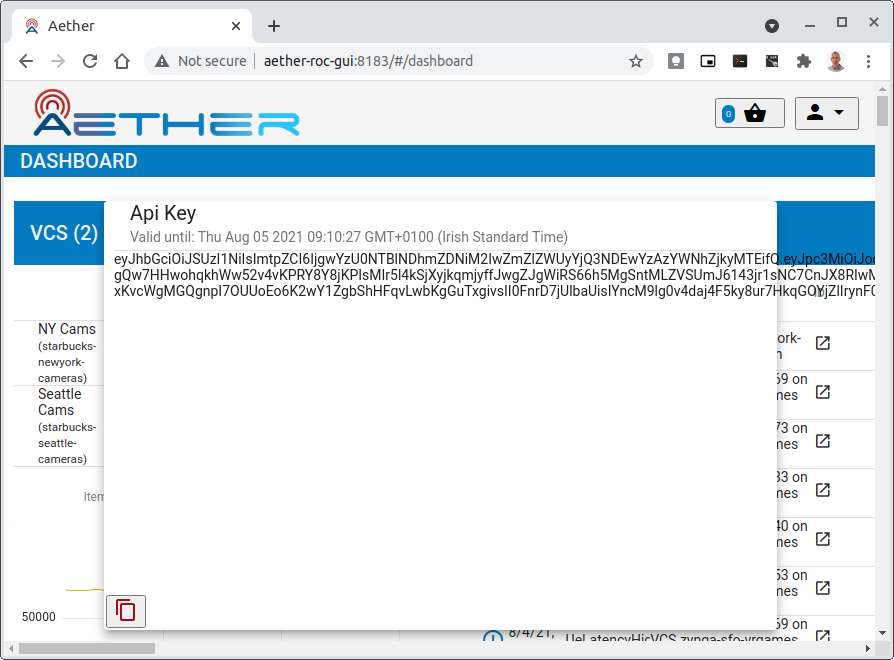
Accessing the REST interface from a tool like Postman, should include this Auth token.
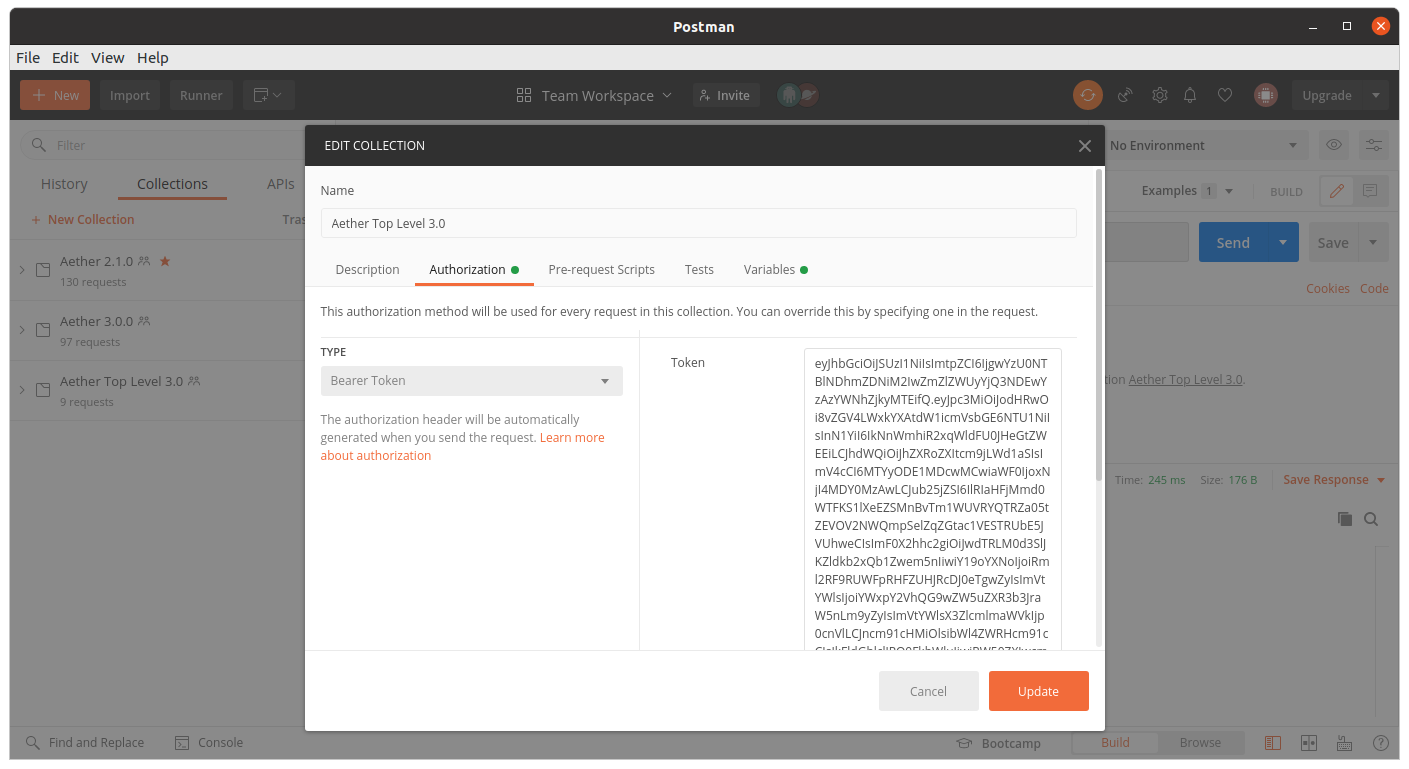
Logging
The logs of aether-config will contain the username and timestamp of any gnmi call when security is enabled.

Access GUI from an External System
To access the ROC GUI from a computer outside the Cluster machine using port-forwarding then it is necessary to:
Ensure that all port-forward's have --address=0.0.0.0
Add to the IP address of the cluster machine to the /etc/hosts of the outside computer as:
<ip address of cluster> k3u-keycloak aether-roc-gui
Verify that you can access the Keycloak server by its name http://localhost:8080/realms/master/.well-known/openid-configuration
Access the GUI through the hostname (rather than ip address)
http://aether-roc-gui:8183
Troubleshooting Secure Access
While every effort has been made to ensure that securing Aether is simple and effective, some difficulties may arise.
One of the most important steps is to validate that the OIDC Issuer (Keycloak server) can be reached from the browser. The well_known URL should be available and show the important endpoints are correct.
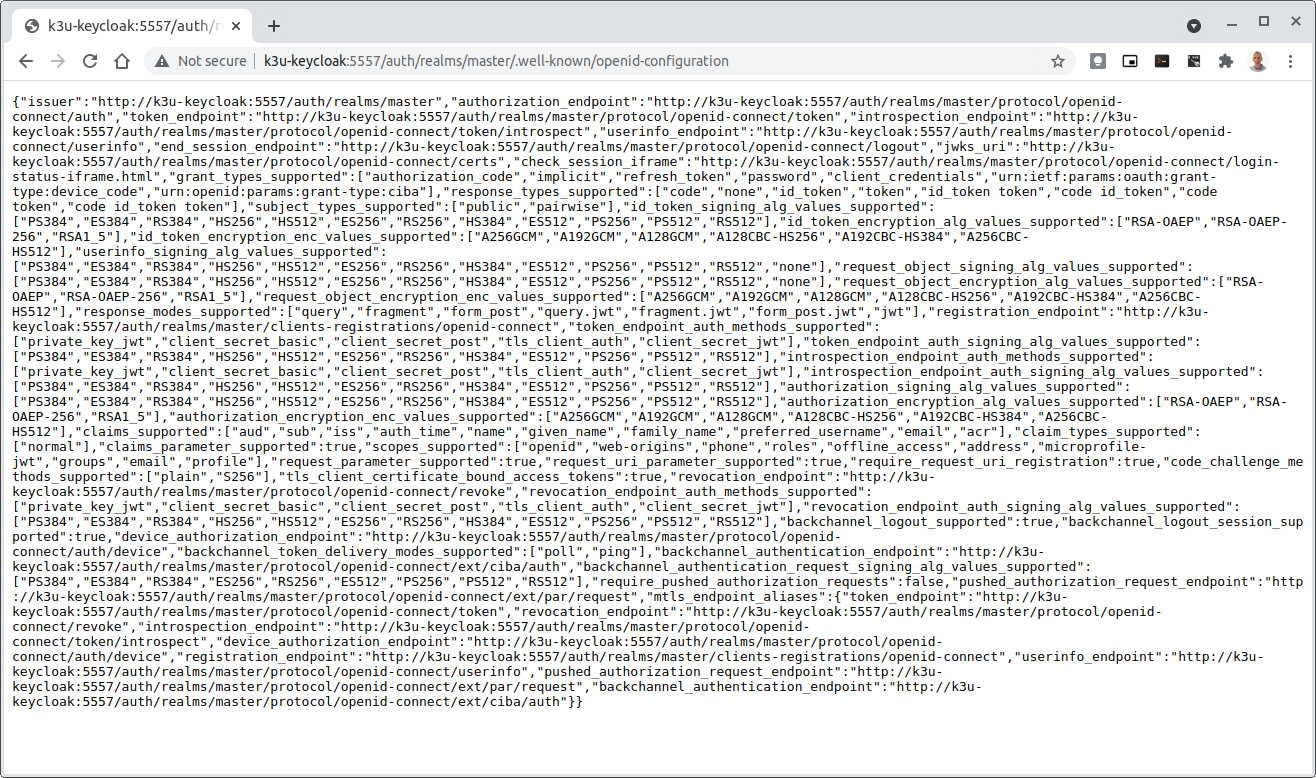
If logged out of the Browser when accessing the Aether ROC GUI, accessing any page of the application should redirect to the Keycloak login page.
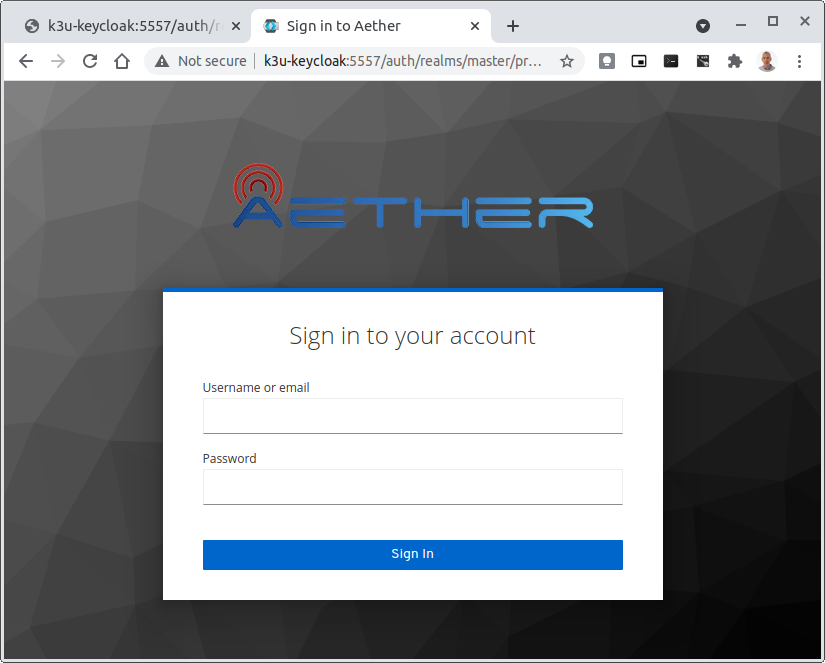
When logged in the User details can be seen by clicking the User's name in the drop down menu. This shows the groups that the user belongs to, and can be used to debug RBAC issues.
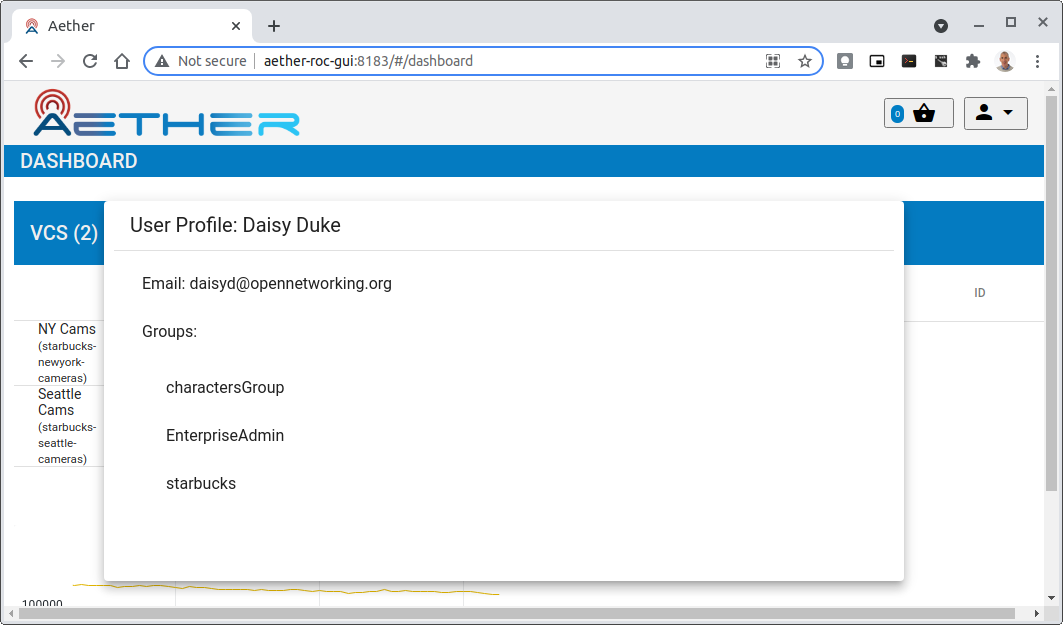
When you sign out of the ROC GUI, if you are not redirected to the Keycloak Login Page, you should check the Developer Console of the browser. The console should show the correct OIDC issuer (Keycloak server), and that Auth is enabled.

Data Model Conventions
The Mega-Patch described earlier in this section brings up a fully compliant data model. It may be useful to instead bring up your own data model, customized for a different set of sites. When doing so, the ROC models must adhere to the following conventions:
Include a default enterprise with the id defaultent.
Include a default site with the id defaultent-defaultsite. This site should be within the defaultent enterprise.