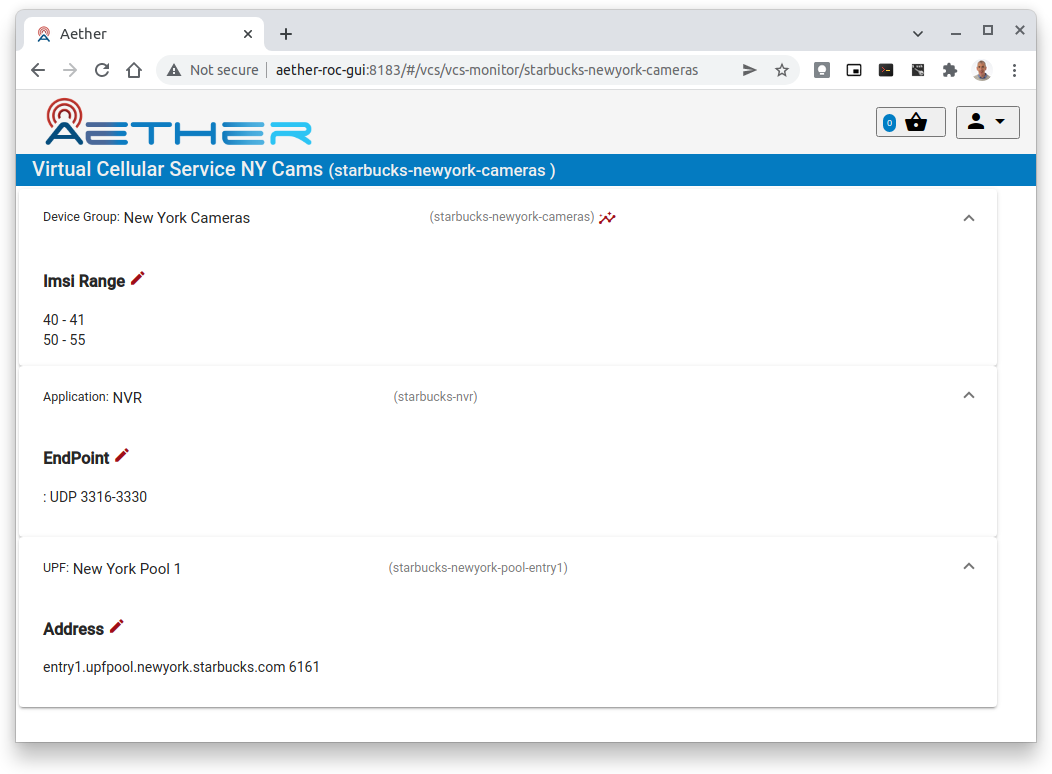Monitoring using the GUI
This section documents features built-in to the GUI for monitoring.
Monitoring a DeviceGroup
The performance of a Device Group can be monitored in many ways, by clicking its ![]() (monitor) icon:
(monitor) icon:
From the Slice Monitor page, which shows all DeviceGroup’s belonging to an Slice.
From the DeviceGroup List Page - click the
 icon for the DeviceGroup.
icon for the DeviceGroup.When editing an existing DeviceGroup - in the Edit page, the
 is next to the id
is next to the id
The monitor page itself shows:
An information Panel for each IMSI Range in the DeviceGroup
An information panel for the Site and IP Domain of the DeviceGroup
Clicking on the down arrow expands each panel
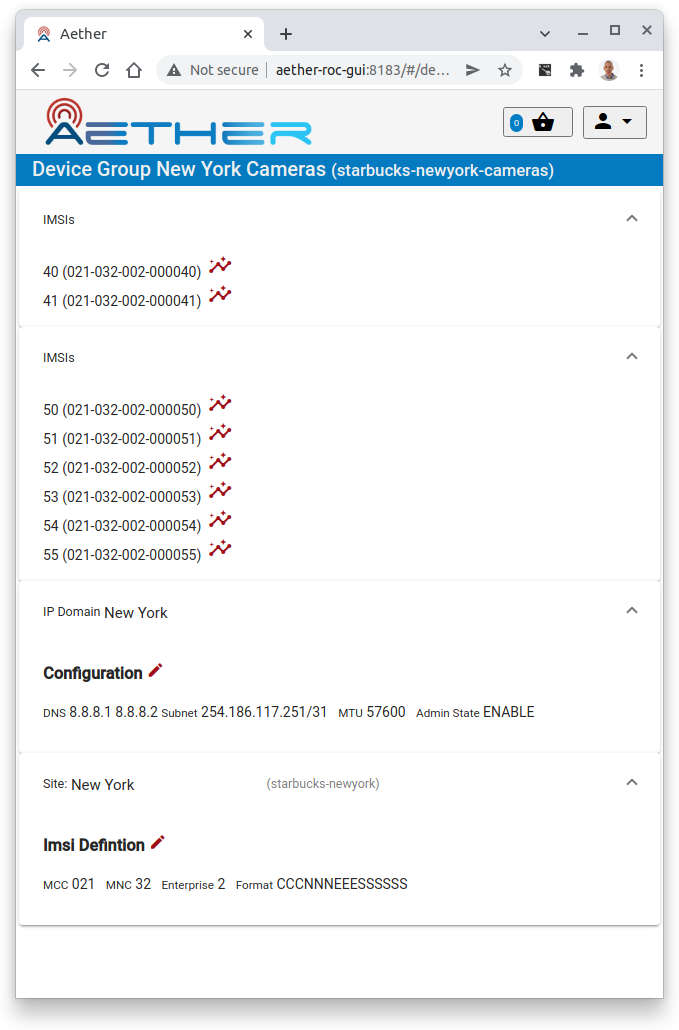
The per Device Monitor panel contains:
a graph of the Device’s Throughput and Latency over the last 15 minutes
a graph of the Device’s connectivity over the last 15 minutes
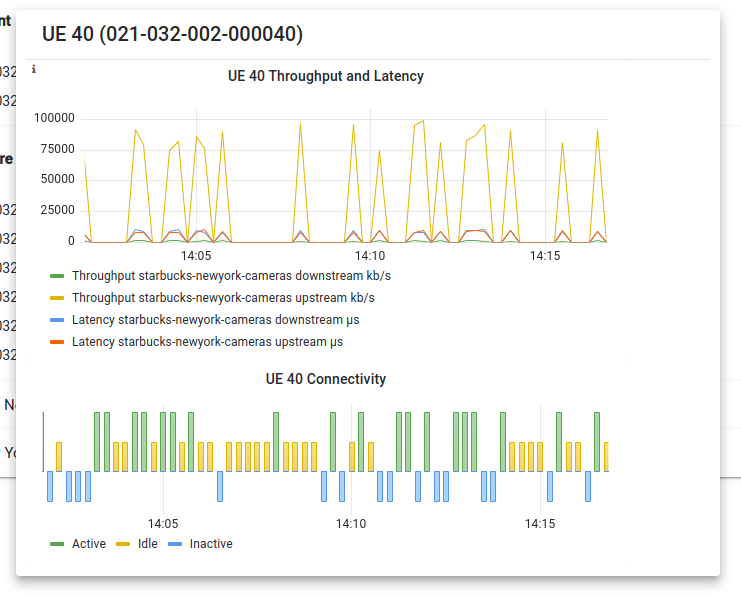
Monitoring a Slice
The performance of a Slice can be monitored in many ways, by clicking its ![]() (monitor) icon:
(monitor) icon:
From the Dashboard page, which shows all Slice’s belonging to an Enterprise.
When editing an existing Slice - in the Edit page, the
 is next to the id
is next to the id
The monitor page itself shows:
A link to the Monitoring page of each Device Group. See Monitoring a DeviceGroup.
Information panels for each sub-object of the Slice
Clicking on the down arrow expands each panel